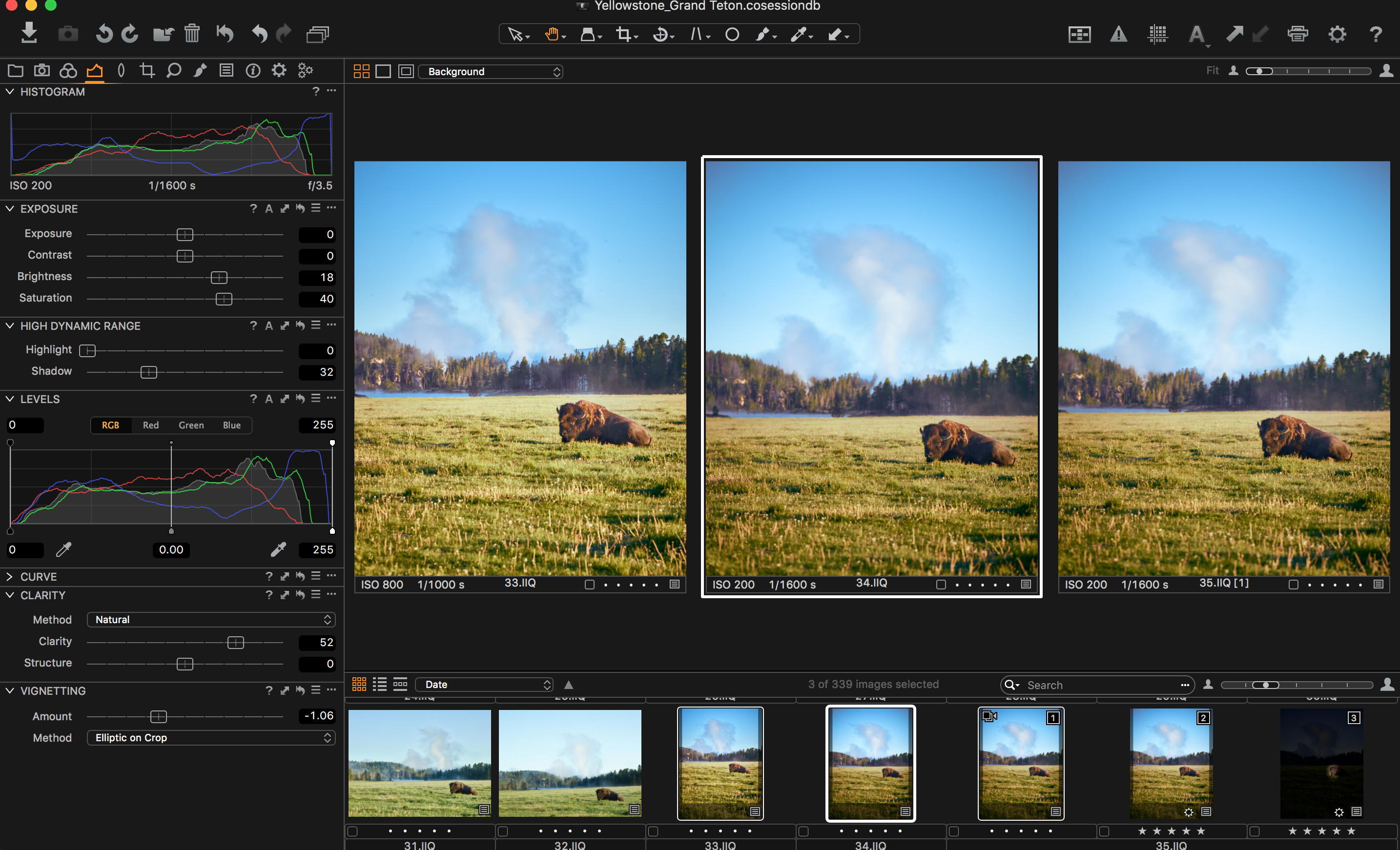
**Please note that the Pan cursor tool (h) is selected for this technique.
In Capture One it’s very easy to inspect several images at a time at 100%. To do this, simply left click one image, hold shift, and left click again down the row to select multiple images in a sequence.
It’s also possible to select multiple images not in a sequence by holding command on a mac or control on a PC, and then left clicking on the images you’d like to select.
Once you have your images selected, hold down shift, and double click on one of your selected images in the preview window. This will bring all images to 100% view. To pan across your images at once, hold down shift and drag one of the preview images to your desired point. If the image is large enough to lose your frame of reference, simply right click on one of your images in the preview window. This will bring up a thumbnail view of the full image with a white border indicating the area that you’re currently viewing at 100%. With this thumbnail open, use the mouse within the thumbnail to view the desired portion of your image. This technique can also be used to orient all selected images to the same area by holding shift and dragging within the thumbnail.
This technique can be used to easily find the sharpest image in a series if the subject is moving, or if the f/number has been adjusted to achieve a desired depth of field.